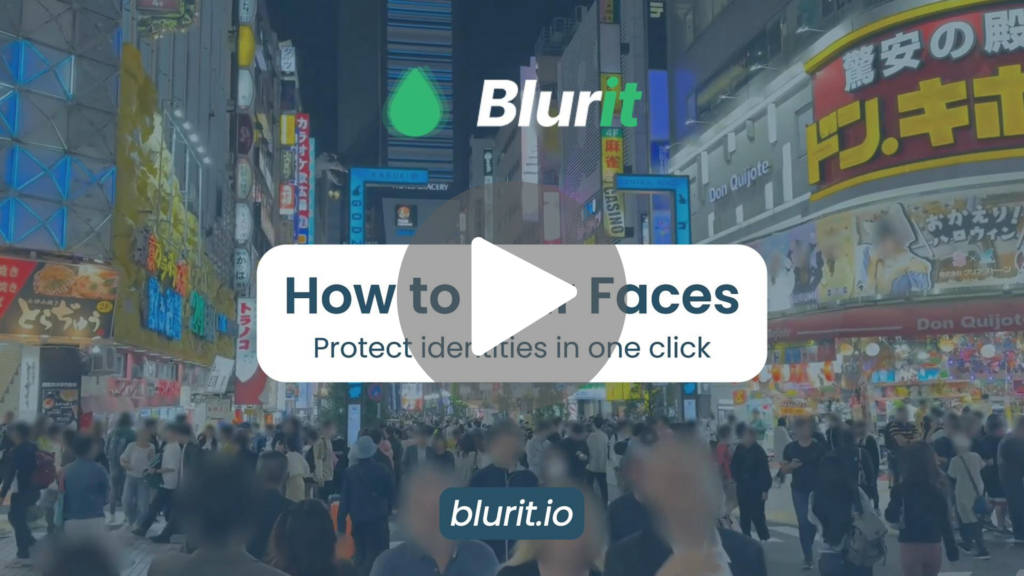Quick Summary – Blur Faces with BlurIt
To blur a face in a video or image using BlurIt, simply upload your file, let the tool automatically detect faces, choose which ones to blur, preview the result, and export your final video. BlurIt is an intuitive and accurate solution, commonly used to protect privacy, comply with ADAS regulations, or anonymize sensitive footage.
How to Blur a Face with BlurIt – Full Guide
In today’s world, where privacy and regulatory compliance are essential, blurring one or more faces in videos is often necessary. Whether to respect image rights, meet ADAS (Advanced Driver-Assistance Systems) requirements, ensure anonymity during law enforcement actions, or process surveillance footage, protecting personal identity is key.
BlurIt is a professional-grade solution designed to make this process easy, fast, and reliable. Trusted for its precision and efficiency, it’s widely used by security professionals, mobility experts, and video editors.
Why Choose BlurIt?
BlurIt combines powerful AI-based automatic detection with precise manual tools, giving you full control over which faces are blurred. Its clean, intuitive interface makes it accessible for users of all experience levels.
Step-by-Step: How to Blur a Face with BlurIt
1. Upload your video
Upload your video and choose to blur faces and select the blur effect.
2- Waiting for Video Processing:
In the preview interface, you can view the video as it is being processed.
Keep in mind that processing time may vary depending on the video’s file size, resolution, and frame rate.
3. Video Previewing
Once your video is upload, before downloading you can review your video and check if the results matchs your needs. If the results matches your needs you can directly download it otherwise you can Access the editing interface.
4-Edit Your Video if Needed
If your video requires changes, you can open our editing interface, BlurIt Studio.Detected faces will be highlighted with green boxes. You can adjust them, deactivate them, or add new ones as needed.
5. Finalize your export
When you’re satisfied, click “Re-render” to generate the final version of your video. Not finished yet? Click “Save” to keep your progress and return later.