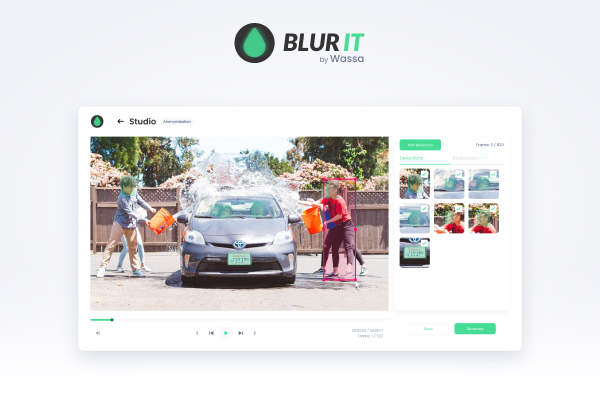BlurIt Studio is the new online editing tool developed by BlurIt, designed to redact faces, license plates, and other objects within images and videos.
Whether you’re a professional or a casual user, this intuitive platform makes it easy to edit your detections and enhance your images and videos with a variety of powerful features.
Furthermore, in addition to this new feature, you retain all the benefits of the current solution.
Display your detections:
Once you have processed your file, you can either download an already blurred file or open the ‘Studio’ that will allow you to display all the detections made through the processing.
Especially, you’ll notice that the detection boxes are highlighted in green. As explained, these green boxes have been automatically detected by our advanced BlurIt AI algorithm. This feature saves you time and effort, as you will be able to focus only on the detections you want to add or to modify. The sidebar on the right side of the interface displays the detections specific to the currently selected frame, giving you an overview of the elements that have been detected.
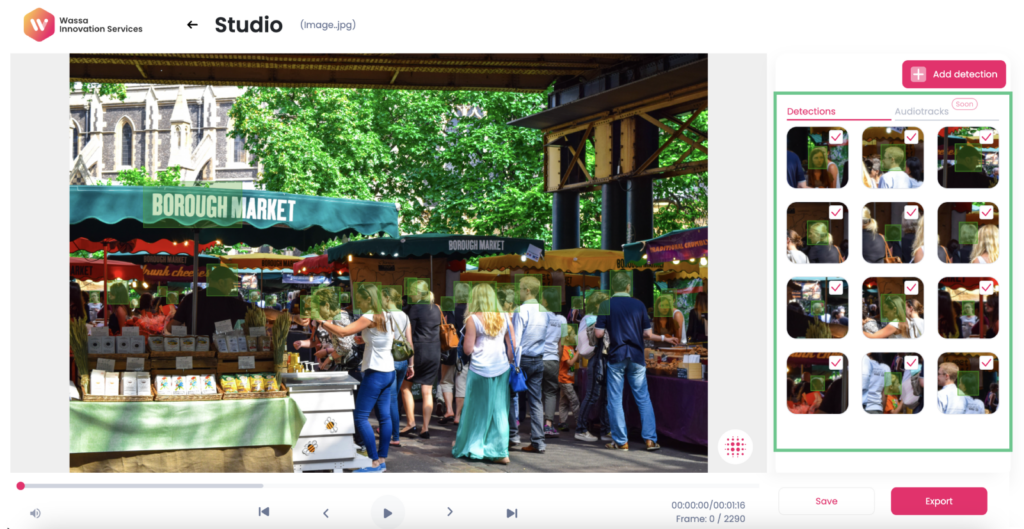
Modifying Automatic Detections:
To ensure that your modifications match your specific vision, you can easily edit the automatic detections with the following actions :
- Activate/deactivate a detection
- Resize the detection area
- Edit the detection type (plates/faces). It will have a direct impact on the blurring effect that will be displayed
- For a video, modify the number of frames on which the detection is made.
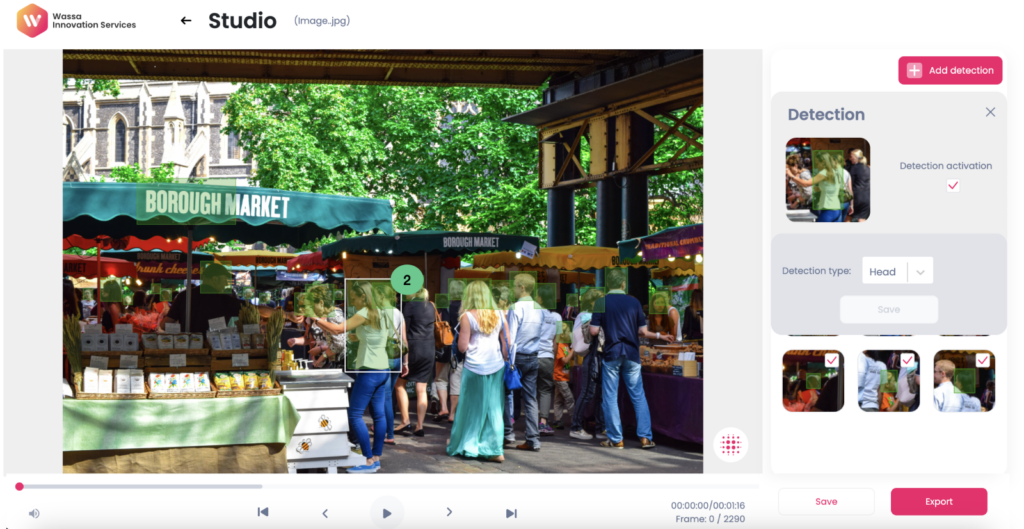
Adding New Detections:
Our platform offers an advanced feature called “Add New Detections.” This tool allows you to include additional detections in your images or videos. For example, you can add new faces, license plates, or other objects that contain personal identifiers, such as street numbers or sensitive documents. To achieve the optimal result, you can adjust these detections frame by frame, specifying the start and end points for each frame.
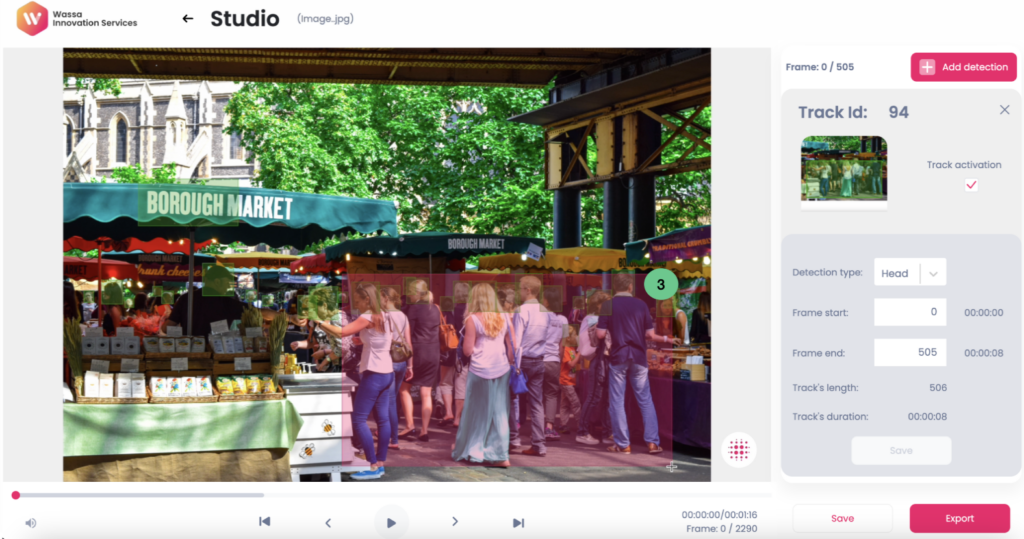
Deactivating Detections:
Should you decide to remove certain detections to ensure they do not appear in the final output of your images or videos, you have two options:
- Click directly on the detection to deactivate it.
- Click on the detection and then navigate to the sidebar on the right to enable the “Detection activation” option, which allows you to control the visibility of the detection in the output.
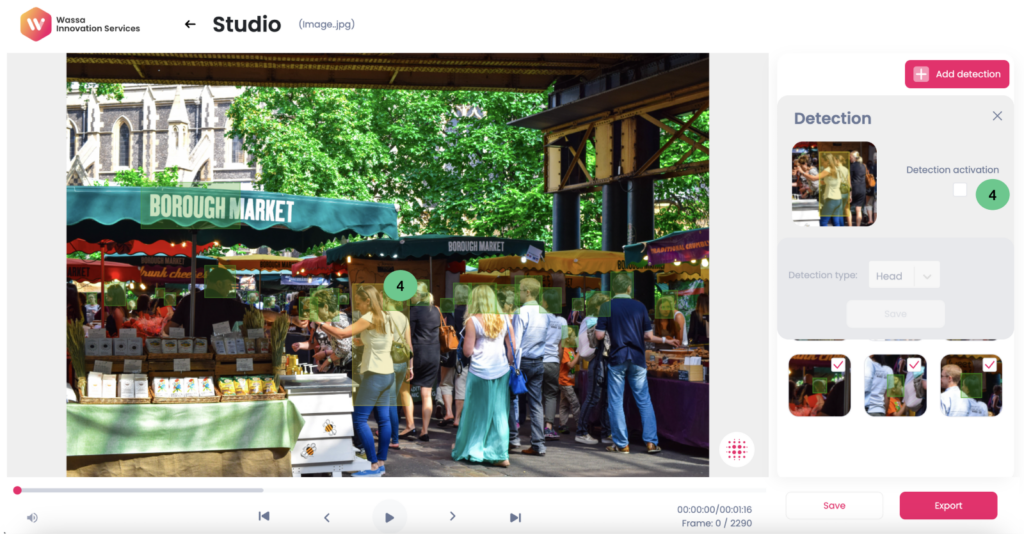
Preview Blur:
Before finalizing your edits, you can preview the blur effect applied to the image you have modified. This allows you to make any necessary adjustments to achieve your desired result.
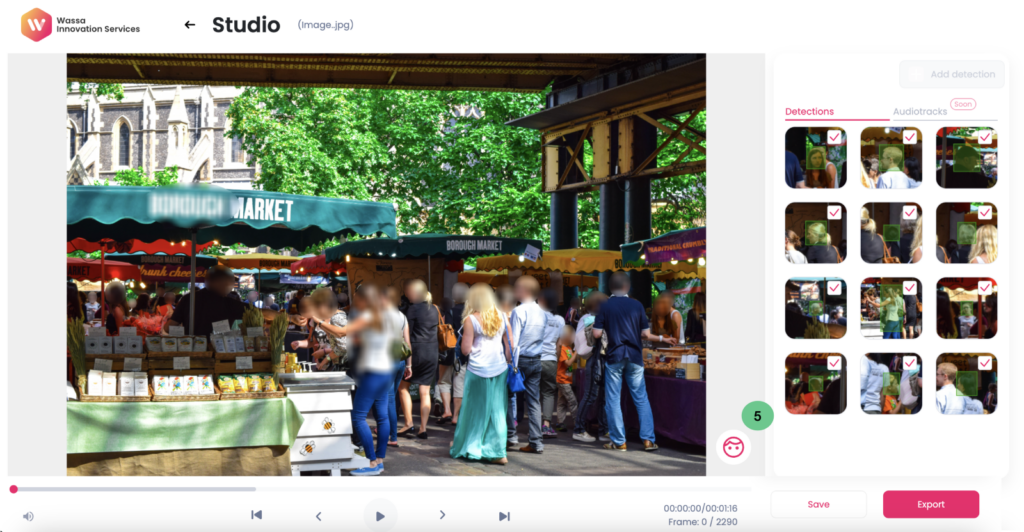
Save and Export Your Video:
Once you are satisfied with your edits, you have two options. You can either save your video or image temporarily and return to make further changes later, or you can export it and download your final file.
—-
Create your account and start using our editing platform to blur your images and videos online here.